|
|
|
by Bnuts40
1. Open Flash 4 and create a new Flash Movie Project. See Flash Overview.
2. Select frame 1 with the mouse and drag to the right five frames This should leave frames 1-5 highlighted.
3. Hit "F6" to insert keyframes into the five highlighted frames.
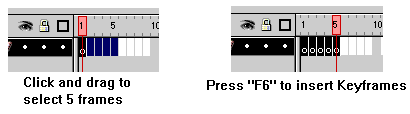
Figure 1
4. Select Frame 1 with the mouse.
5. Using the Circle tool, draw a small circle in Frame 1.
6. Select the circle with the Pick tool and copy it. (CTRL + C or "Edit > Copy").
7. Select Frame 2 with the mouse and paste the circle into it. (CTRL + V or "Edit > Paste").
8. Using the Pick tool, Click and drag the circle a little to the right of where it was in Frame 1.
9. Repeat this process with Frames 3, 4 and 5, each time moving the circle a little further to the right. (See Figure 2)
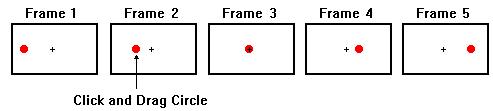
Figure 2
10. Select "Control > Test Movie" from the Menu Bar.
This is a simple Manual Animation. In the next lesson we will learn how to create an Automatic Animation or "Tween". (See Creating a Tween)